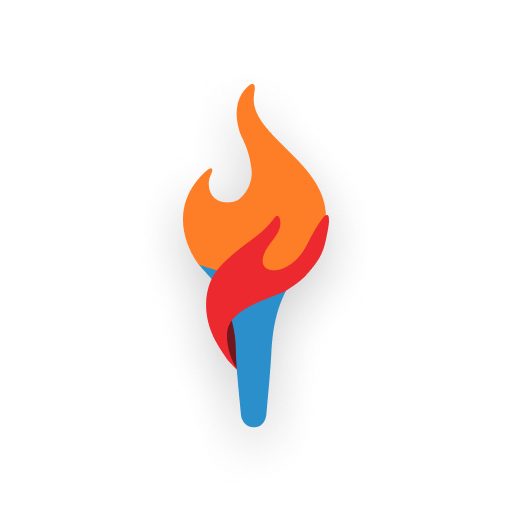Classroom Map
Highlight parts of a question (Time, Place, Mechanism, Evidence, etc.) to teach structure and revise quickly.
What is the Question Map?
The Question Map helps you diagram a question to see the meaningful parts. Select text to tag it as Time, Place, Mechanism, Evidence, and more. Use one‑tap fixes to quickly broaden, narrow, or clarify your question.
Quick Start
- Type or paste your question in the input box.
- Select any words or phrase you want to tag.
- Pick a category from the menu: Time , Place , Mechanism , Evidence, etc.
- Toggle categories on/off using the colored pills below the input.
- Use quick actions (e.g., “Add time bound”, “Add place/context”) to revise the question.
Editing Text
- Double‑click the input area to switch into edit mode.
- Press Escape or click outside to finish editing.
- Remove a tag by clicking the small “×” on a highlight.
Highlights & Visibility
- Highlights are color‑coded by category and can be toggled with the pills.
- Multiple tags can overlap; manual tags take precedence visually.
- If you don’t see a new highlight, ensure the category pill is turned on.
Projector Mode
Use the “Projector Mode” button to simplify the UI for classroom display. This increases readability and removes visual noise while teaching.
Tips
- Ask students to name their expected evidence explicitly.
- For “Why” questions, try the Mechanism quick action to reframe to “How …?”.
- Use “Broaden” or “Narrow” to explore scope changes.
Troubleshooting
- Picker doesn’t select a tag: click directly on a menu item; avoid clicking outside before choosing.
- New tag not visible: ensure the category pill is on; try a shorter selection.
- Multi‑line selections: the picker appears near the end of the selection.
Where to Find It
From the Classroom page, click “Map” or go to /classroom/map. The feature lives inside the “Question Map” card and is identified by the icon.